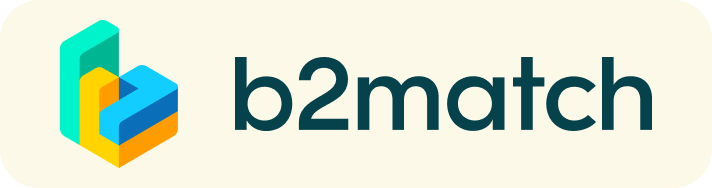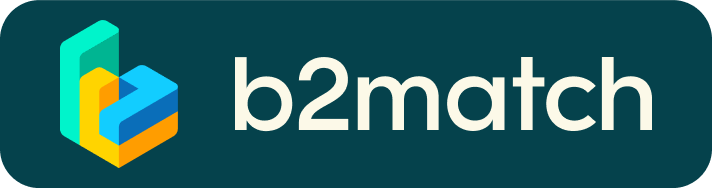Virtual matchmaking events - How do they work?
A matchmaking event is a quick and easy way to meet potential cooperation partners. 20 minutes run fast, but they are enough to build first connections before the meeting ends and the next talk starts. Please follow the below steps. You are also welcome to have a look at the video here. It shows you how it works.
1) Registration
Register via the Register button.
2) Publish a business profile to showcase your needs
Create a clear and concise business profile to raise your visibility on the b2match platform.
Your profile should describe who you are, what you can offer to potential partners, and who you want to meet. A good profile will generate significantly more meeting requests.
3) Browse profiles of attendees
Go to the participants list to find out who is offering interesting and promising business opportunities.
4) Send & receive meeting requests
Browse published participants profiles and send meeting requests to those you want to meet during the event.
5) Matchmaking Event
Access your meetings in My Agenda or Meetings, where you have your complete schedule for the event and the list of your meetings. Check your camera and microphone and don't be late!
6) Invite guests to the 1:1 meeting
Due to the increasing demands of adding guests to the bilateral meetings, such as colleagues or interpreters, group meetings are now possible.
A guest can be invited to a bilateral meeting through the link available when accessing the virtual meeting.
- Start your virtual meeting by clicking on Meet in your Meetings tab
- Click on Invite guests to generate the invitation link.
- Send the invitation link through email or chat. Once the guest copy pastes it into their browser, they will access the meeting.
Inviting guests before the meetings start
If you would like to send the link prior to the meeting start, follow the steps below.
- Go to Meetings
- Click on the Invite guests button in the meeting's panel
- Copy the link
- Send your invitation link to your guests
- At the agreed time join the meeting.
- The link you shared is unique and it is generated once the meeting is scheduled. You can use it again to invite additional guests.
Registration, agenda, system recommendations
- The guest doesn't necessarily have to be registered for the event in order to access the meeting via the invitation link
- The meeting is not integrated to the guests' agenda, if the guest is registered for the event
- Up to 3 guests can be invited to the 1:1 meeting, without affecting the video and audio quality, which is guaranteed for a total of 5 people per meeting
Happy matchmaking!
FAQs
How do I join a scheduled meeting?
- You can access your meeting schedule via Menu "Meetings" in the top right corner.
- Click the green button "Start meeting" next to your meetings to join the 1:1 meeting Video Call
What options do I have if the meeting partner does not show up timely?
- Quick reminder to join the Video Call
Send a message (or phone call) and alert your meeting partner to join the missed Video call.
This should work well if enough time is left over (e.g. 15+ min) for this scheduled meeting. - Re-schedule the meeting
In case your meeting partner doesn’t reacts immediately on a reminder as indicated above you should re-schedule and postpone the meeting by 1-2 hours. - If a meeting can not be managed at the event date itself please use the chat messaging system (open the meeting partners profile) to schedule a phone call or meeting outside this platform
What if my camera or microphone does not work?
- Please check that you Brower don't blocks the usage of your camera/microphone due to security reasons.
Check by having a video call with some of your colleagues in another tool (Google Meet, Zoom, ...) - Depending on your Browser settings you may be asked to confirm the activation of the Camera/Microphone through a pop-up dialog form.
- How to enable the use of microphone/camera in your Browser?
* Chrome: https://support.google.com/chrome/answer/2693767
* Firefox: https://support.mozilla.org/en-US/kb/how-manage-your-camera-and-microphone-permissions
* Opera: https://help.opera.com/en/late... none of the above works, consider switching to another device to join the meetings.